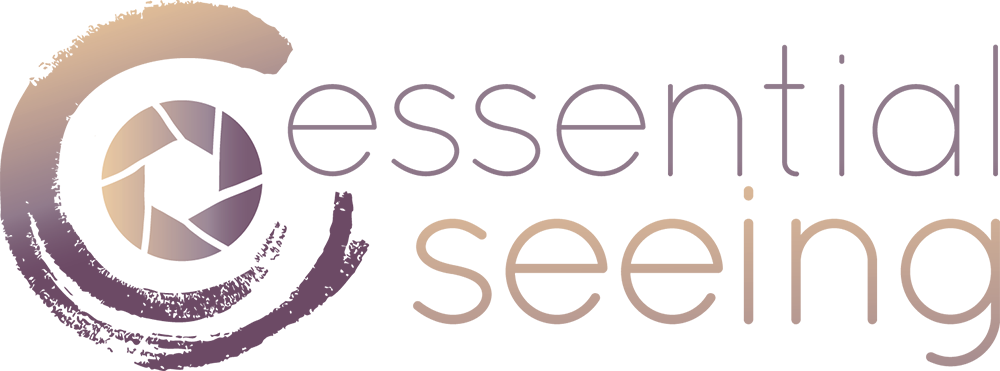PRACTICAL ASSIGNMENT 8: PREPARING FOR PRINTING
We are reaching the end of our creative journey, and we are ready to materialize our vision and create a photographic object: the print.For the sake of this exercise, we will spare you the need to buy a printer, calibrate your whole system and actually print yourself. However, you will train yourself by doing everything, but pressing the button “print”.
You will proceed as if you were sending the files to a lab, instructed only to press the “print” button! In other words, you will need to do all the work, and prepare the file for printing, using an ICC profile that we will provide you.
Your tutor will make a Video Assessment where the whole printing process will be recorded, for each single file, showing you all aspects of the printing process.
MATERIAL YOU SHOULD HAVE STUDIED FOR THIS PA
To carry out this PA8, you should have covered the following modules:
Module 12 - Printing with Intent
Module 13 - Printing with Intent – The Videos
Video “PA8 by Rafael Rojas” on this page (here below)
Do not forget to review the Video-Assessment videos made already for other participants. They will surely help you a lot to complete this Assignment.
MAIN OBJECTIVES:
The main objective for this Practical Assignment will be to carry out all the preparations of the files so that they can be printed, directly. These preparations will encompass all the steps tackled in the Modules 10 and 11.
RESIZING THE FILE: The maximum printing dimensions are either 35 cm wide (landscape orientation) or 30 cm high (portrait orientation). Your image size must not exceed these dimensions in either direction. You can choose a smaller size for your images, just make sure their dimensions fit within these limitations. We also suggest that you try to make your sizes as similar as possible for all your images, so that when they are seen together, the look homogeneous. You can resize using Photoshop or Lightroom. Resize using a resolution of 360 dpi, which is the native resolution of the Epson printer that will be used.
SHARPENING THE FILE: Sharpen your file for printing by using Photoshop or Lightroom, for Matte printing.
SOFTPROOFING: By using this provided ICC profile, softproof your image in Photoshop or Lightroom to see how the print will look. Based on what you see in Soft-proofing:
Decide the best rendering intent: Relative or Perceptual?
Check how the colours will be rendered in the print: Are there major deviations?
Check how the overall contrast and microcontrast will be in the print: Are there major deviations?
PRE-PRESS ADJUSTMENTS: If the colours, contrast or microcontrast in the print (softproofed view) are very different from the original image (your final postprocessed file), then make adjustments by hand to correct those deviations.
“READY TO PRINT” FILES: Once you have finished the eventual adjustments, save the “ready-to-print” image as JPG file (and also as DNG file), with the name “yourname_yoursurname_PA8_number 1 to 10_selected rendering intent.” These “ready-to-print” files will include the above mentioned tweaks and adjustments that you make so that the prints look as close as possible to the original processed files on your monitor. Please add to the file name the rendering intent that you have chosen during soft-proofing.
INSTRUCTIONS FOR THE ASSIGNMENT:
IMPORTANT: For this Practical Assignment, please consider the final image: final crop + final post-processing, according to your last Assignments
For this PA there are no documents to fill, but files to process! Your submission will consist of 10 JPG files and 10 DNG files “ready for printing”.
For this Assignment, you should:
Work the 10 files you selected with your tutor during PA1. Obviously, it is important that you work on Raw files, and no jpgs.
You should use Adobe Lightroom or Adobe Photoshop, so that we can use the same software for all students alike. If you do not have it installed or purchased, you can always get a trial copy that will be valid for 30 days, for free, and that you can use to make this PA. If you need help, please let us know.
When you have made the preparations and corrections, export the files as JPG and also as DNG (two files per image) using the filename convention: “yourname_yoursurname_PA8_number 1 to 10_selected rendering intent”
Send to your tutor the JPG and DNG files “ready to be printed” by means of Wetransfer.com or Swisstransfer.com
Your tutor will review your processed files and produce a Video Assessment review, giving you personalized feedback and guidance. This VA will be posted on this page.
You will be notified when the Video Assessment of your tutor is ready for you to review.
You can also check the Video Assessments of the other students’ Assignments. Like this, you can learn from each other.
If you have any questions, please let us know and we will be very glad to help!
We are looking forward to receiving your Assignments!